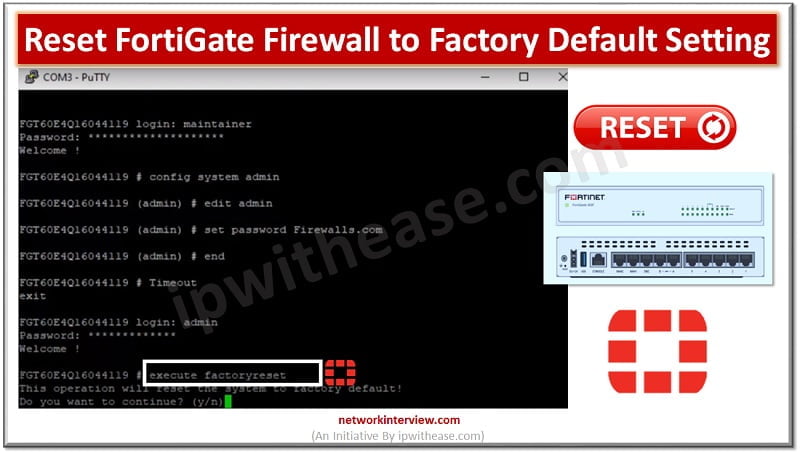
How to Reset FortiGate Firewall with the Factory Default Setting?
Factory default means resetting the device to the original default configuration and deleting all customized configuration from the firewall/device.
Why do we need to reset the firewall to factory default?
- Device is crashed and need to remove from network
- Remove all the configuration and there is requirement to re-configure the device with new configuration
Note: Don’t apply factory-default setting in production environment. It will erase all the firewall configuration and after which firewall will not be able to process the traffic.
Pre-requisites to reset FortiGate Firewall
- Console Access -> You must have the access through console access
- Admin rights
- Local site Engineer who has physical access to the device. We require Local site Engineer at the site as to remove the device from network and provide us physical console access if device not able to boot up itself.
3 Ways to factory reset FortiGate Firewall
We have Three methods through which Factory reset can be performed on the FortiGate device
- From Device Hardware (Hard Reset)
- From Console Access (CLI)
- From Console Access (Web GUI)
How to Reset FortiGate Firewall from Hardware Box?
Device Model Covers
- FortiGate 60E/61E-POE,
- FortiGate/FortiWiFi 60F/61F,
- FG/FWF 40F, FortiGate-80F,
- FortiGate/FortiWifi 60C,
- Small range FortiGate Firewalls
Step 1
- Local site contact must be available to perform Factory Reset to the device
- Go to the back side of the device where console/USB ports are available
Step 2

- A small button is available to perform the factory reset
- Press this RESET button and hold it for few 15-20 seconds
Step 3

- Device reboots and set itself to factory default settings
- We are done with the Factory Reset process
How to Reset FortiGate Firewall from Console/CLI?
Device Scope
- This feature is available in all FortiGate firewalls.
Step 1
- Get access of Firewall Console
- Reset admin password from console before resetting the firewall if you don’t have the admin password details.
- You can reset the admin password by using the below command on FortiGate Firewalls.
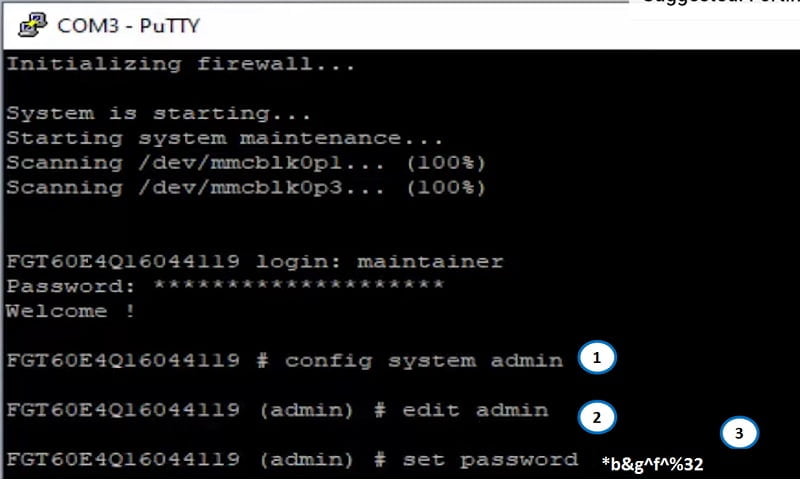
Step 2
- Now run command on CLI
# execute factoryreset
- Firewall will ask you to continue the reset process.
- Do you want to continue? (y/n)
- Press Yes to continue
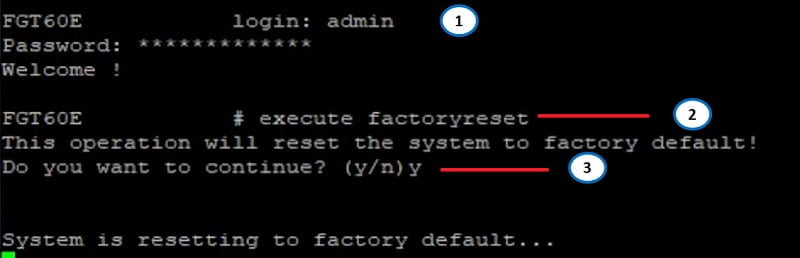
Step 3
Firewall starts to reboot on factory default setting using the default IP address https://192.168.1.99
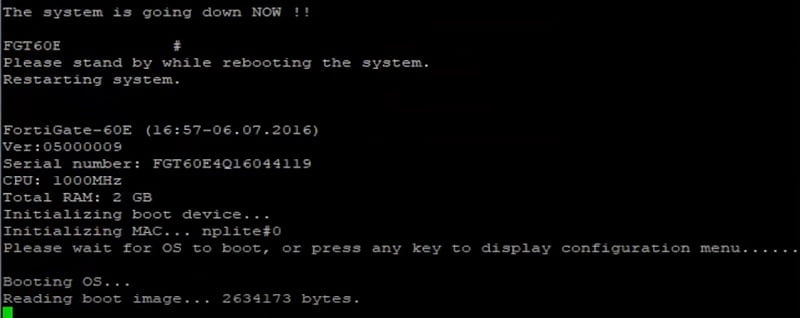
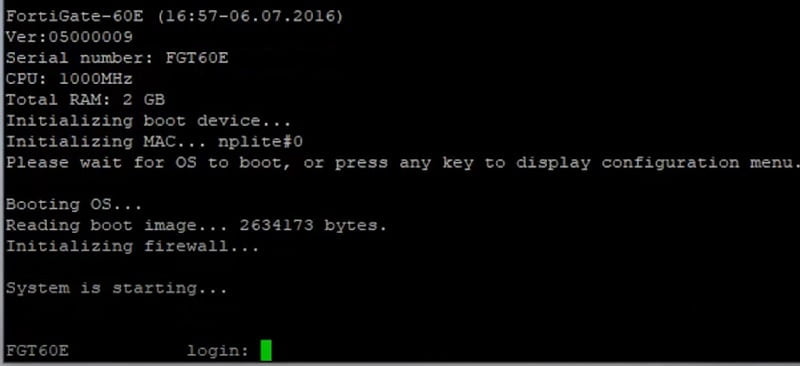
How to Reset FortiGate Firewall from Web GUI?
- Login into the device and select Main tab
- Move to CLI Console symbol (right corner)
- Open CLI Console
- Run command for factory reset
#execute factoryreset
Firewall boot up to factory default settings.
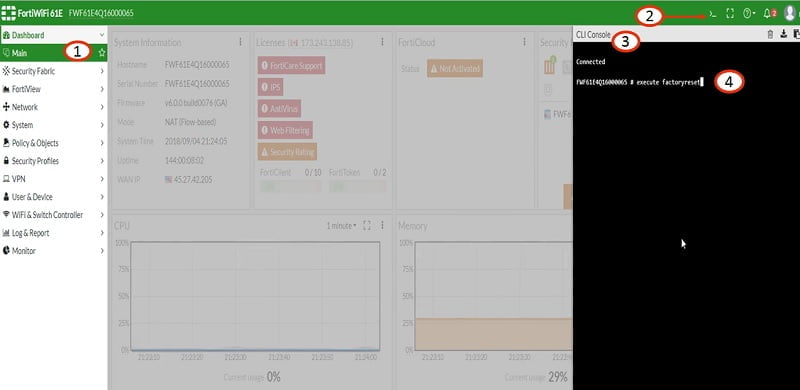
Continue Reading:
How to Reset Palo Alto Firewall to Factory Default Settings
Routing Configuration in FortiGate Firewall: Static, Dynamic & Policy Based



