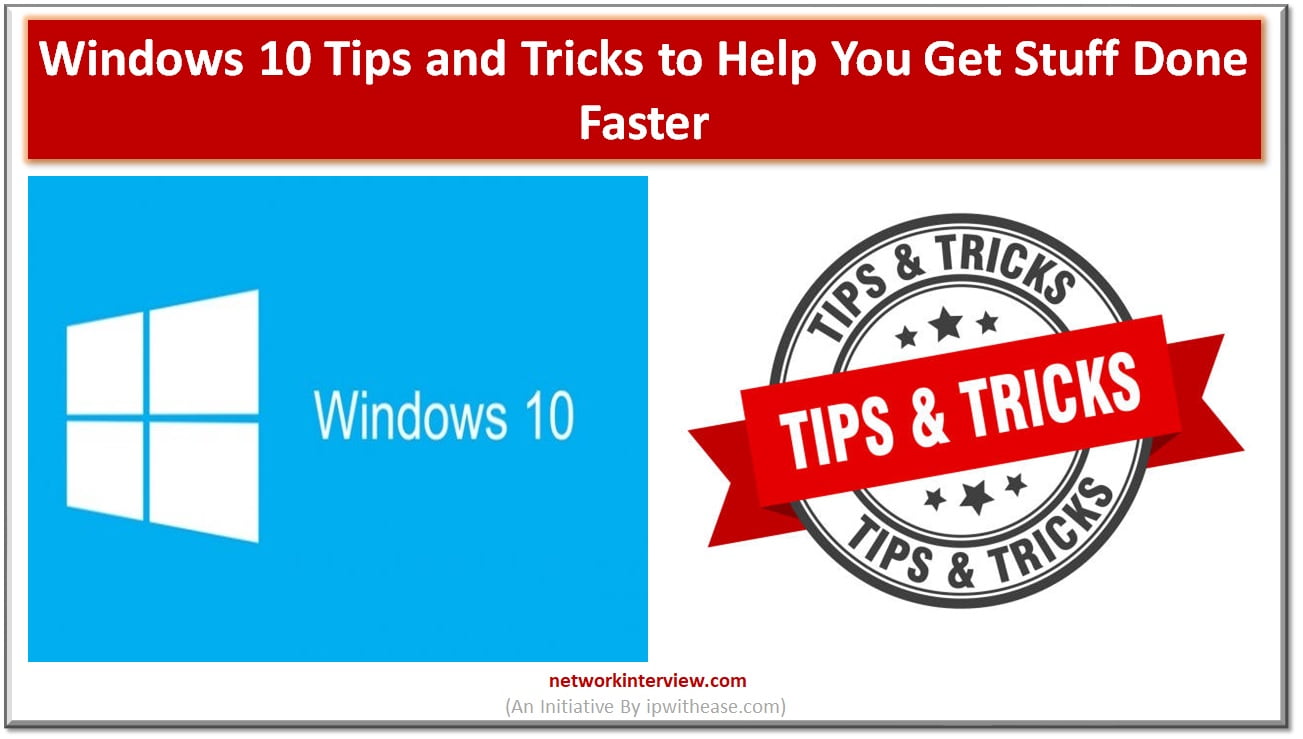
Top Tips and Tricks About Windows 10 That Can Help You Get Stuff Done Faster
Let’s talk about something that’s probably an essential part of your everyday life: Windows 10. This fantastic operating system from Microsoft has been around for a while now, and it’s packed with features to help you be more productive and get stuff done faster. In this blog post, we’ll share some top tips and tricks that you might not know about Windows 10. So, buckle up and understand the Windows 10 pro key!
1. Get Started with Windows 10: A Fresh Start for Your PC
Maybe you’re still using an older version of Windows, or perhaps you’ve just purchased a new computer and want to make the most of it. Either way, upgrading to Windows 10 is a great way to start fresh and take advantage of all its productivity-enhancing features. They offer genuine Microsoft products, and their customer support is top-notch, making the upgrade process a breeze.
Once you’ve got Windows 10 installed, take a moment to familiarize yourself with the new Start menu, which combines the best of Windows 7 and Windows 8. You’ll find your most-used apps and settings easily accessible, along with the familiar search bar to help you find anything on your PC or the web in a flash.

2. Master Windows 10 Keyboard Shortcuts: Speed Up Your Workflow
Now that you’ve got Windows 10 up and running, it’s time to learn some keyboard shortcuts to help you zip through tasks like a pro. Keyboard shortcuts are like secret codes that let you perform actions in a snap without having to navigate through menus or click on buttons. Here are some essential shortcuts to get you started:
– Ctrl + X, Ctrl + C, and Ctrl + V: These classic shortcuts let you cut, copy, and paste, respectively. Use them to move text, images, or other content from one place to another quickly.
– Windows key + A: This handy shortcut opens the Action Center, where you’ll find notifications and quick settings.
– Windows key + D: Instantly minimize all open windows and show the desktop. Press it again to bring everything back to the way it was.
– Windows key + Tab: This shortcut opens Task View, which lets you see all your open apps and switch between them quickly.
And that’s just the tip of the iceberg! There are many more keyboard shortcuts to discover, so be sure to explore and find the ones that work best for you.
3. Customize Windows 10 to Suit Your Needs: Make It Your Own
One of the great things about Windows 10 is that it’s highly customizable, so you can tailor it to your preferences and work style. Here are a few tips for making Windows 10 your own:
- Personalize your desktop: Right-click on the desktop and choose “Personalize” to change the wallpaper, choose a new theme, and adjust colors. You can even set up a slideshow of your favorite pictures as the background.
- Customize the Start menu: Right-click on any tile in the Start menu to resize it, move it, or unpin it. You can also create new groups of tiles and rename them to keep everything organized.
- Choose your default apps: Don’t like the built-in apps for things like email, web browsing, or music? No problem! Head to Settings > Apps > Default apps to choose the apps you want to use by default.
4. Boost Your Productivity with Windows 10 Features: Work Smarter, Not Harder
Finally, let’s explore some Windows 10 features that can help you work more efficiently and get stuff done faster:
- Snap Assist: This feature lets you easily arrange open windows side-by-side, making it a breeze to multitask and compare documents.
- Virtual Desktops: If your desktop gets cluttered, use the Task View button (or Windows key + Tab) to create new virtual desktops, which can help you stay organized and focused.
- Cortana: Windows 10’s built-in digital assistant can help you manage your schedule, search for information, and even control your smart home devices. Just type or say, “Hey Cortana” to get started.
Conclusion: Turbocharge Your Windows 10 Experience
And there you have it, friends! Those are our top tips and tricks for making the most of Windows 10 and getting stuff done faster. Whether you’re already a Windows 10 user or you’re planning to upgrade soon, we hope these tips will help you work smarter and enjoy your time at the computer even more. So go ahead and give them a try.
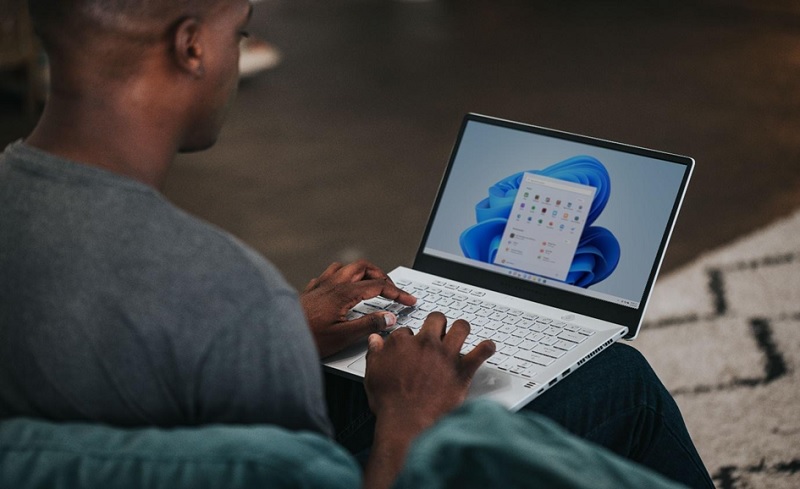
Continue Reading:
Windows Management Instrumentation (WMI)



