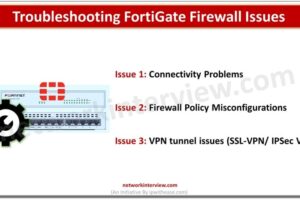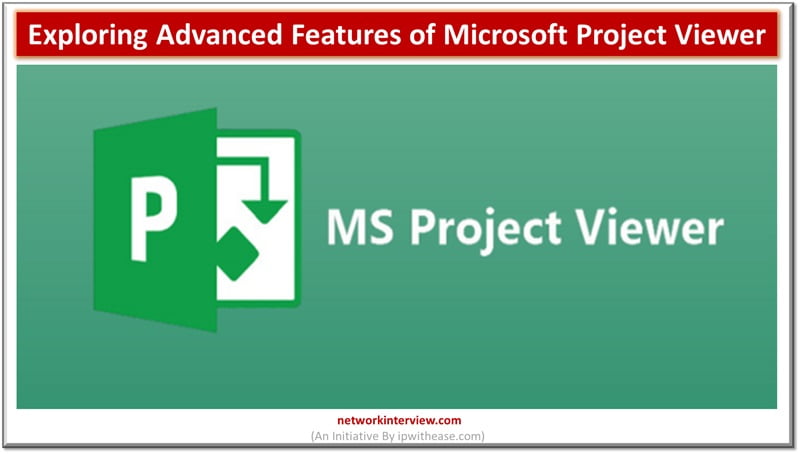
Exploring Advanced Features of Microsoft Project Viewer
Being proficient with the resources available is essential for success in the ever changing field of project management. Even though many project managers use Microsoft Project for planning and execution, using Microsoft Project Viewer might help you become even more productive and analytical. This tool, sometimes disregarded, supplants the knowledge acquired from several Microsoft Project Courses by providing advanced functionalities that facilitate teamwork, improve resource management, and give multiple reporting options. This blog will discuss these advanced features and how they enhance your project management procedures.
Table of Contents
- Advanced Reporting and Analytics
- Resource Management and Allocation
- Collaboration and Communication
- Advanced Scheduling and Timeline Management
- Custom Fields and Formulas
- Conclusion
Advanced Reporting and Analytics
One of Microsoft Project Viewer’s main features is its sophisticated reporting and analytics capabilities. These features allow users to generate thorough reports and visualizations that provide insights into project progress, resource allocation, and job fulfilment. With configurable report templates, you may tailor the information to match the specific needs of your stakeholders. Exporting reports to multiple formats, such as PDF or Excel, guarantees you can share and show data effectively.
Customizable Dashboards
Microsoft Project Viewer features customized dashboards that give you a complete picture of your project’s status. These dashboards can be set to display Key Performance Indicators [KPIs], critical path analysis, and other crucial metrics. Having all this information in one place allows project managers to rapidly spot possible concerns and make informed decisions to keep the project on schedule. The drag and drop interface for dashboard customization makes setting up and adjusting views according to your preferences easy.
Resource Management and Allocation
It is vital for the success of any project. Microsoft Project Viewer contains extensive resource management tools that allow you to track resource availability, workload, and allocation. By visualizing resource use, you can discover over allocated or underutilized resources and alter assignments accordingly. This aids in maximizing resource utilization, minimizing bottlenecks, and ensuring that project timeframes are met.
Resource Leveling
Resource leveling is a fundamental function in project management that helps settle resource allocation conflicts. Microsoft Project Viewer offers powerful resource leveling tools that automatically change task schedules to balance resource demand. This feature guarantees that resources are not overworked and that tasks are executed efficiently. By resource leveling, project managers can maintain a more balanced workload allocation, which leads to improved productivity and better project outcomes.
Collaboration and Communication
Organization, communication, and collaboration have always been mandatory components of the project management process. Moreover, the Organizational side improves these aspects by possessing features that enable them to coordinate and communicate effectively using Microsoft Project Viewer. Integrated with screen sharing, the viewer supports real time updates. The team members can always see the status and changes that occur on it. This tends to avoid ambiguous situations or misunderstandings so that everyone agrees with what is being done.
Integration with Collaboration Tools
Teamwork integrated with tools such as Microsoft Teams, SharePoint, and Outlook makes it easy to use Microsoft Project Viewer. This interconnectivity helps project managers and team members share project information, changes, and documents seamlessly. Altogether, the usage of these tools empowers teams to foster communication, optimize cooperation, and, as a result, boost a project’s overall productivity.
Advanced Scheduling and Timeline Management
Scheduling and schedule management are critical components of project management. Microsoft Project Viewer has comprehensive scheduling features that allow you to design and manage complex project schedules. With Gantt charts, task dependencies, and milestone tracking, you can see the project timetable and ensure all tasks align with the project goals.
Critical Path Analysis
Critical path analysis is an advanced function that helps project managers find the most extended series of dependent tasks that define the project duration. Project managers prioritize vital tasks for fulfilling deadlines by focusing on the critical path. Microsoft Project Viewer provides capabilities for critical path analysis, letting you detect potential delays and take proactive efforts to keep the project on track.
Custom Fields and Formulas
Every project is unique, and occasionally, the standard fields and metrics may not be sufficient to capture all the necessary information. Microsoft Project Viewer allows you to create custom fields and formulas tailored to your project requirements. These customizations enable tracking extra data points, running sophisticated calculations, and generating more valuable insights.
Custom Filters and Views
Microsoft Project Viewer provides custom filters, views, and custom fields and formulas. These tools let you narrow down project components by eliminating unnecessary data and highlighting important information in views. By utilizing custom filters and displays, you may improve the efficiency of your data driven decision making and optimize your project management process.
Conclusion
Microsoft Project Viewer is more than simply a tool for viewing project files, it is a comprehensive solution that includes advanced functionality for better project management. It gives you the resources, collaboration, scheduling, resource management, and extensive reporting and analytics you need to manage your projects successfully. Whether you are a seasoned project manager or a team member trying to stay informed, Microsoft Project Viewer is a valuable tool to help you reach your project goals.
Continue Reading:
The Ultimate Guide to Microsoft Loop