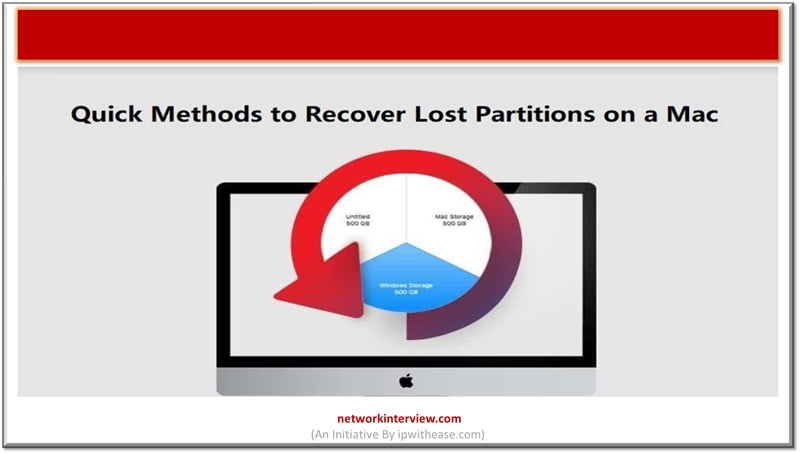
Quick Methods to Recover Lost Partitions on a Mac
Are you worried about losing important data due to a lost partition on your Mac? If you experience sudden deletion or loss of memorable photos, videos, or important documents, don’t freak out. There are several Mac data recovery methods available online that you can try to recover lost partitions on a Mac. In this article, we will explore a few quick and easy methods to recover lost partitions on a Mac without much hassle.
Common Reasons for the Lost Partitions
Here are some common scenarios that lead to the deletion of partitions on your Mac:
- Accidental Deletion: You may have accidentally deleted partitions while trying to manage their disk space using tools like Disk Utility.
- Disk Formatting: Formatting the disk or partition erases all its content. It is important to create backup of all your important files before you proceed for formatting.
- Disk Errors: Physical or logical errors on the storage device can cause lost partitions. Usually, such issues arise due to bad sectors, disk drive malfunctions, or other hardware problems.
- Operating System Errors: Any error or bugs in the operating system can cause partition issues. An improper OS update or installation can cause your partition to disappear or become unreadable.
- Virus or Malware attacks: Malicious programs can infect your device partition and even lead to data loss issues.
How to Recover Lost Partitions on Mac Using Data Recovery Software?
Before you dive into any other method to perform data recovery on Mac, try using a professional Mac data recovery software. There are several tools available online which support quick recovery of your lost partitions and their data. The Stellar Data Recovery Professional for Mac is an all-in-one recovery software that supports the recovery of files deleted due to accidental deletion, formatted drives, lost partition, virus or malware attacks, or other scenarios.
The Stellar Data Recovery Professional for Mac tool offers several features for quick recovery of your lost partitions on a Mac. These features include:
- Support recovery of multiple file types, including photos, videos, audio, and many more.
- Recover data from crashed and non-booting Mac.
- Restore data lost from any internal and external storage device, including HDDs, SSDs, USB Drives, and other storage locations.
- Compatible with the latest macOS Ventura 13 and lower versions.
- Allows you to preview the recoverable files, so you can select and restore only the required files.
Steps to Recover Lost Partition on Mac Using Stellar Data Recovery Professional Tool:
Step 1: Download the Stellar Data Recovery Professional tool on your Mac and install it. After completion of the installation process, launch it and select the data type (photos, videos, documents, etc.) you want to recover. Click the “Next” button to continue.
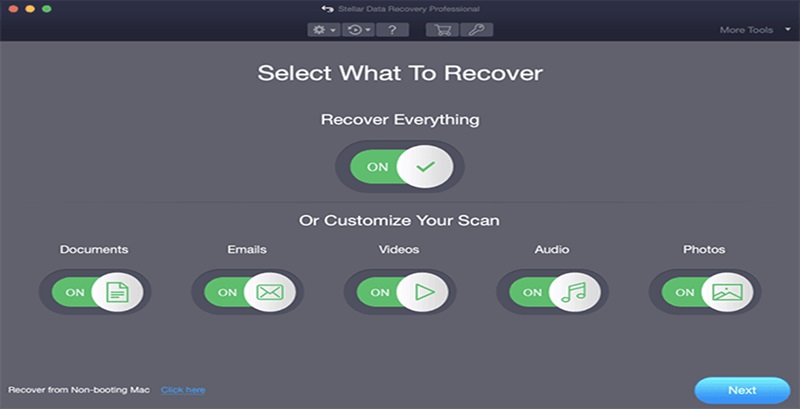
Step 2: Now select the storage location that you want to scan and click Next. In this case, you have to recover data from a lost partition so select Can’t Find Volume and click Next.
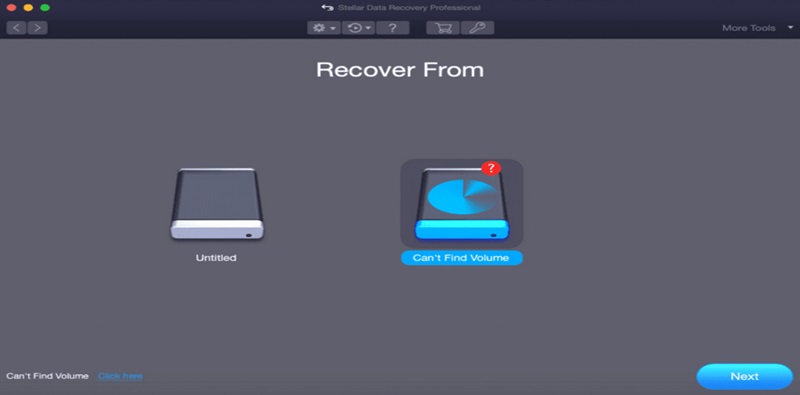
Step 3: Click on the Lost Volume (always marked with a flag), select the Deep Scan option located on the bottom left and the “Continue” button.
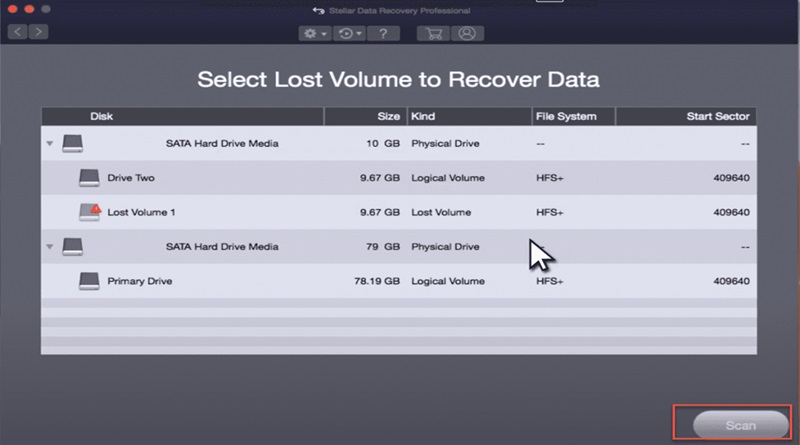
Step 4: Wait till the scanning process is completed. After which, preview and select the suitable files for recovery and click the “Recover” button.

That’s it! Once you are done with the above Mac data recovery steps using the Stellar Data Recovery Professional tool, your selected files will be restored to their original location.
Other Alternatives to Restore Lost Partitions on a Mac
Along with the steps to perform data recovery on Mac using the professional tool, you can use Disk Utility, Time Machine backup, etc., to get your lost partition back. In this part of the blog, we will discuss each of these methods in detail:
Method 01: Using Disk Utility
Disk Utility is a macOS built-in tool to restore files from lost partitions on Mac devices. All you have to do is:
- Launch Disk Utility either using Spotlight or from the Utilities folder within the Applications folder.
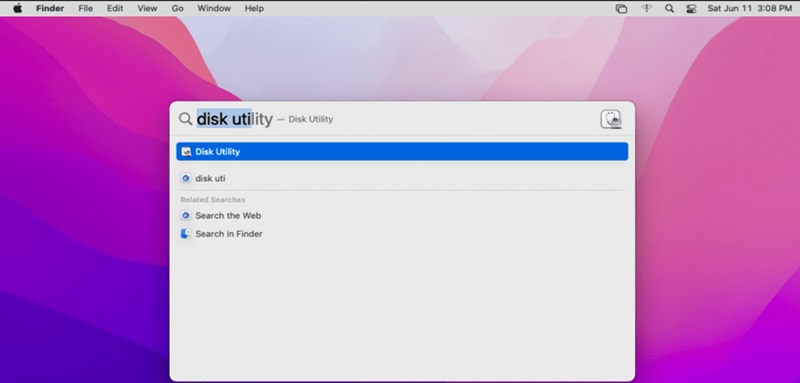
- Click View > Show All Devices and from the list of all the drives connected to your Mac, select the drive that contains the lost partition.
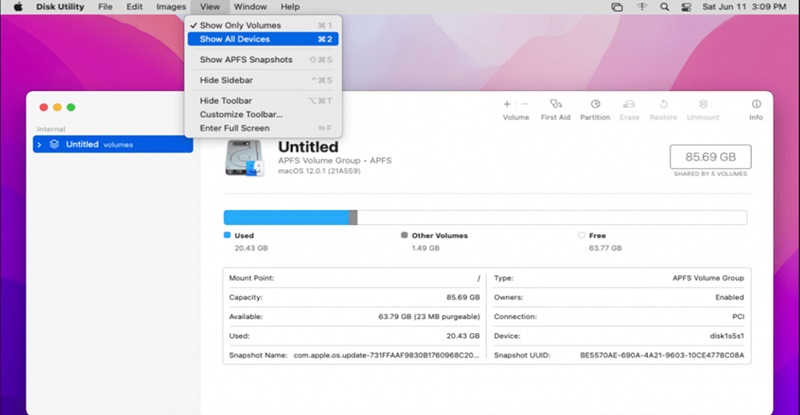
- Now, select the volume you need to restore and click the Restore button.
- Go through on-screen instructions to complete the recovery process.
Note: This method best works when your partition is lost due to minor issues. However, if the partition loss is due to more severe reasons, you can use third-party Mac data recovery software (as described above).
Method 02: Restore Lost Files Using Time Machine
If you maintain regular backups of your important files using the Time Machine utility, you can recover lost partitions using it. For this:
- Firstly, connect the storage drive that contains your Time Machine backup to your Mac. Also, launch Time Machine from the Menu Bar and click Enter Time Machine.

- Now, choose the “Restore From” option to recover your files using Time Machine backup.
- Navigate through the backups where your lost partition existed and select the file or folder you want to restore.
- After selecting the data, click the “Restore” button to save the files in their original location.
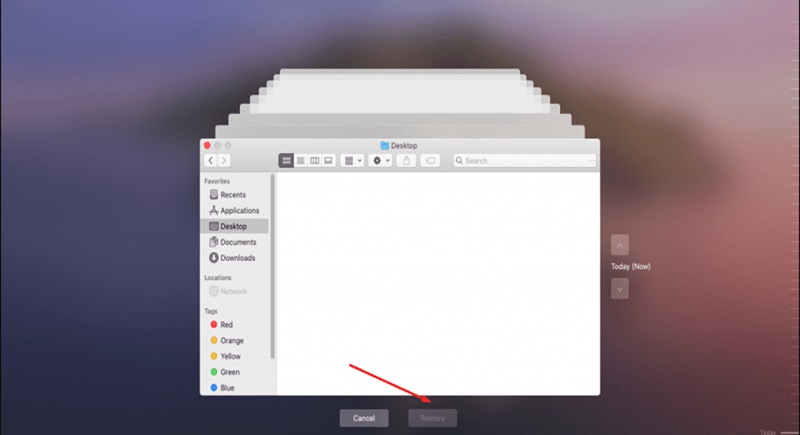
Tips to Prevent Data Loss Issues
Prevention is always better than cure. Now once you are familiar with the methods to recover lost partitions on a Mac, take proper steps to prevent future data loss issues. These steps include:
- Maintain regular backups of your important files either using Time Machine or other backup solutions. You can either create backups on external storage locations or cloud storage, like Google Cloud, iCloud, etc.
- Ensure all the software programs and operating system installed on your Mac are up-to-date.
- Use reliable anti-virus software to scan your device on a regular basis. This prevents your device from malicious programs and reduces the chances of data loss issues.
Conclusion
When you encounter issues like sudden loss or deletion of partitions on a Mac, you can go through the above Mac data recovery steps to recover lost data. You can try using Disk utility or Time Machine backups to get data from your lost Mac partitions back. However, if these methods fail, you can use tools like Stellar Data Recovery Professional for Mac for easy and quick recovery of your lost partitions. Always make a habit of creating a backup of your important files to prevent future data loss issues. Also remember, the sooner you act, the easier it will be for you to recover lost data and the higher the chances of successful data recovery.
Continue Reading:
Data Center vs Disaster Recovery Center
Storage Replication vs Database Replication



