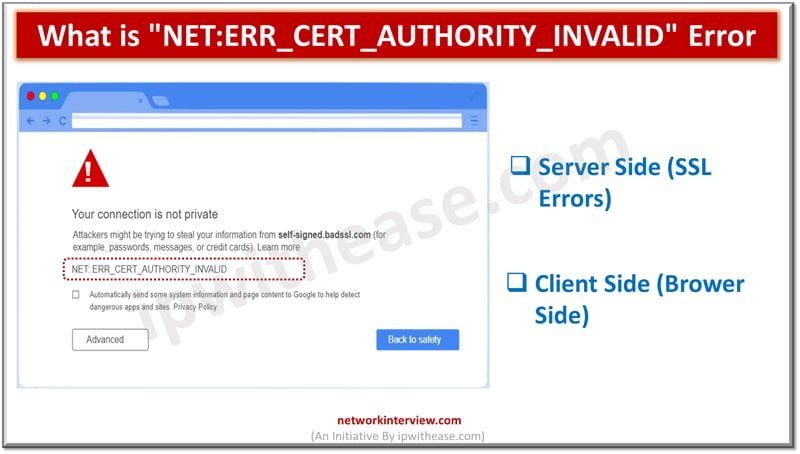
What is “NET:ERR_CERT_AUTHORITY_INVALID” Error?
Secure Socket layer (SSL) certificates is one of the most widely used and popular mechanisms for public website security. SSL certificates keep data of users secure, verify ownership for the website, prevent attack vectors from creation of a fake version of website and ensure that website users are accessing is trustworthy. SSL enabled websites use HTTPS which is more secure than his counterpart HTTP. SSL makes SSL/TLS encryption ensuring traffic encryption and establishing server identity.
Today we look more in detail about the NET:ERR_CERT_AUTHORITY_INVALID error, what does this mean, how to fix this error?
What is the “NET:ERR_CERT_AUTHORITY_INVALID” error?
NET:ERR_CERT_AUTHORITY_INVALID error comes up when web browser can’t validate SSL certificate. SSL related errors can trigger this code such as:
- Use of self-signed certificates – could be cost saver but do not provide trust and authority required to ensure the site is secure.
- Non-trusted certificate authority – when a website is accessed, background check verifies if SSL is there, if certificate authority is not trusted one this error will pop up by browser.
- Certificate is not installed properly – sometimes recent switching from HTTP to HTTPS might throw this error
- SSL certificate is expired – if SSL certificate is expired, usually they require annual renewals and if not done on time the certificate might be expired
But sometimes SSL certificate is not the only reason for this error, the issue could be caused on client-side such as:
- Network connection is not secure – Public Wi-Fis do not perform traffic routing in a secure manner. Due to which using public Internet access could result browser to throw this error
- Operating system is not latest – out of date operating systems could also be possible cause of this error where browser will not load certain pages due to security concerns
- Browser cache is expired – Brower expired cache and cookies prevent validation of SSL certificates hence this error
- Third party Applications – some third-party programs such as virtual private network (VPN) , antivirus software, and web browser extensions also cause connectivity related issues
Most of the time, issues can be resolved after modifying settings on the system and web browser. In the next section we will look at them.
Related: Common SSL Certificate Errors and How to Fix Them
How to fix the “NET:ERR_CERT_AUTHORITY_INVALID” error?
We will look at possible solutions both for server side and client side.
Server Side (SSL Errors)
Execute SSL test – perform an SSL test for preliminary analysis using free tools such as SSL Shopper. Enter the domain name and let the tool analyse it.
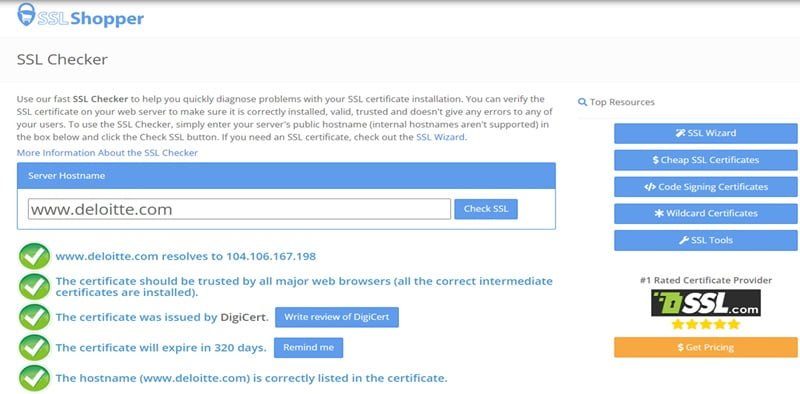
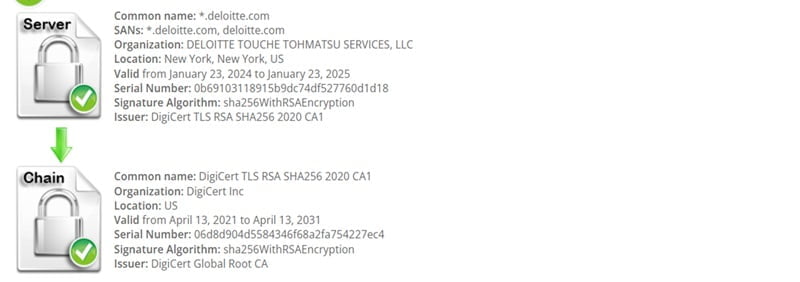
SSL shopper provides a report of website SSL and will give green check marks to indicate there is no issue and certificate is valid, not expired, accepted by major sites, domain correctly listed. If the certificate is self-signed it will show that information also.
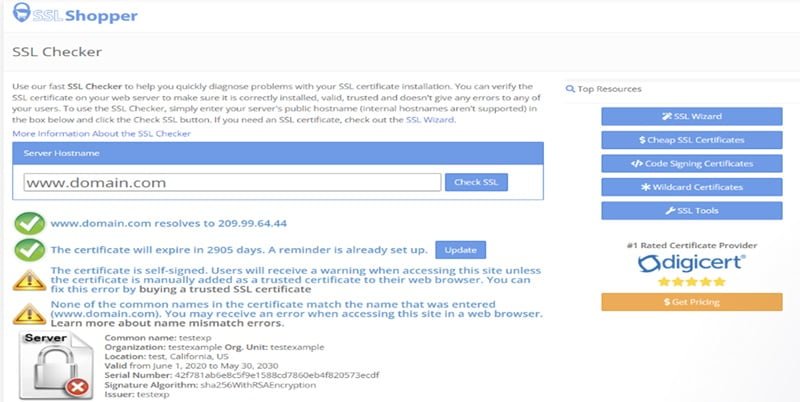
SSL certificate from legitimate source – if results indicate certificate is not valid then obtain one from trust authority. Certain websites need a higher level of protection and purchasing a premium SSL certificate is more relevant
State of SSL certificate to be cleared – computer stores a copy of SSL certificate when you visit a website sometimes out of date or incorrect certificate storage could lead to error. Remove all cached certificates from the browser.
1.Goto Search box
2.Type Internet options
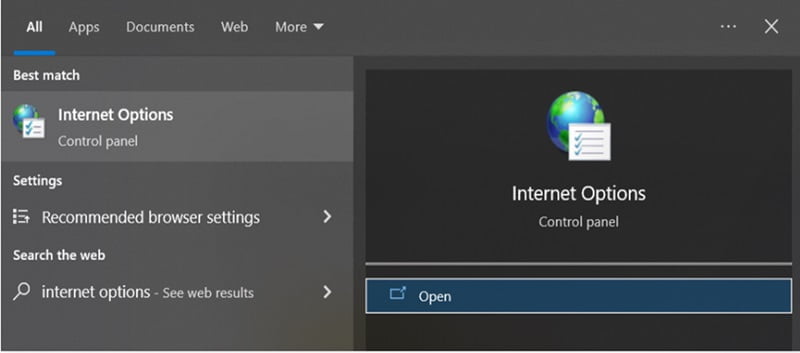
3.Goto content
4.Click clear SSL state
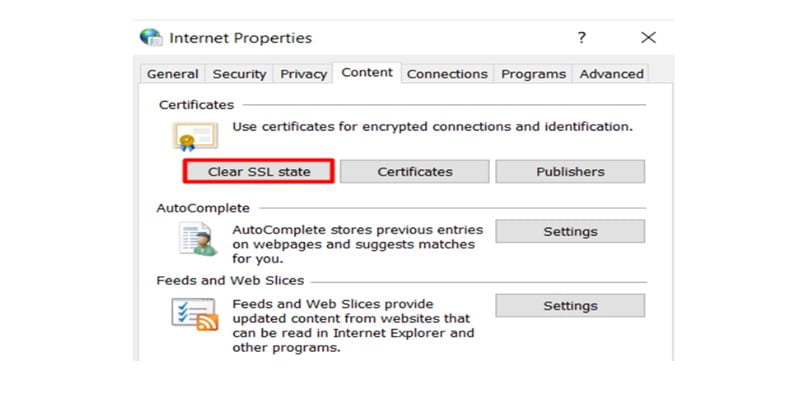 Renewal of SSL certificate – SSL certificates require renewal to keep them valid and encryption functional. Check SSL certificate expiry date and check with the website hosting provider the process of renewal.
Renewal of SSL certificate – SSL certificates require renewal to keep them valid and encryption functional. Check SSL certificate expiry date and check with the website hosting provider the process of renewal.
Client Side (Brower Side)
If the SSL certificate is fine and there is no issue. Then we need to look at client-side issues.
Adjustment of date and time settings on your system – web browsers use system date and time to check and verify SSL certificate validity. If date and time are not set correctly then certificate expiry date will not reflect rightly.
- Check system date from Start menu
- Type Adjust date / time
- Under synchronize your clock click sync now
- Turn on set time automatically so as to ensure system time is always right
Browser update – older versions of browsers could also be the cause of this error sometimes. Check your browser version from settings🡪 About <browser name> tab.
Clear cache of browser and cookies – sometimes incorrectly updating and corrupted files also cause this error. Access the browser in incognito mode and check if cache is the issue. If you are able to access a website in incognito mode that means it is storing expired cache. To fix issue clear browser cache and cookies using ‘More tools’ 🡪 clear browsing data option.
Disabling browser extensions – extensions are used to enhance browsing experience but at times they cause errors.
To deactivate browser extension goto ‘More tools’ 🡪 extensions
Disable VPN/ Firewall or Antivirus – Added layer of security by VPN, Firewall or antivirus could prevent and block some SSL certificates. Try to temporarily disable firewall, antivirus software and turn off.
Tag:Security



